7-Zip's encryption facility protects sensitive documents from unauthorized viewing. The contents of the files that you want to protect are encrypted based on a password that you specify.
To setup a password for ZIP file, please follow the steps below (screen capture based on 7-Zip):
Procedures:
- Select the file(s) you need to compress. Then right click the selection and choose "7-Zip" -> "Add to archive..." from the menu.
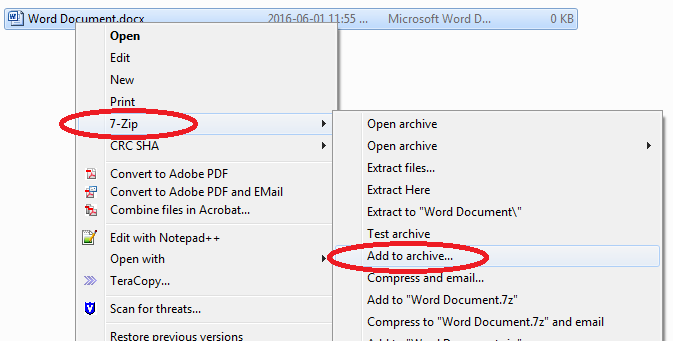
- Make sure to choose "zip" for the archive format. Then enter your password (We highly recommend to set password with more than 8 characters which consists of alphabets and numbers), and choose the "Encryption method" you prefer. Then click "OK".
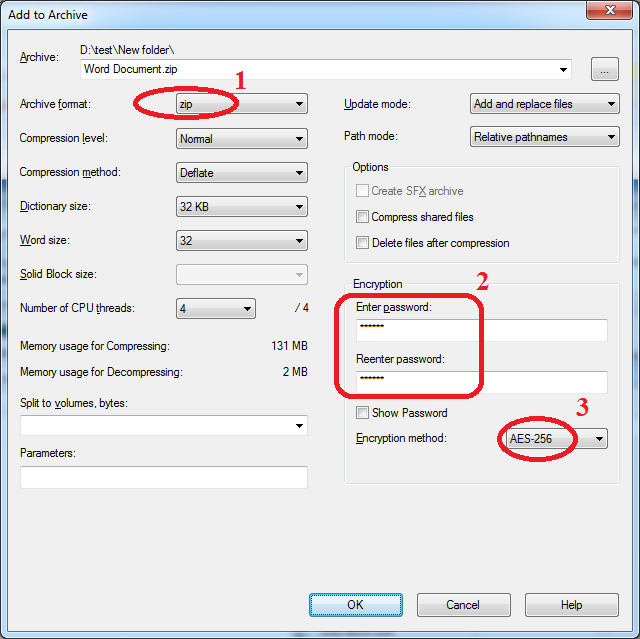
- Now the file is encrypted with password. To open the file, you will need to provide the password.
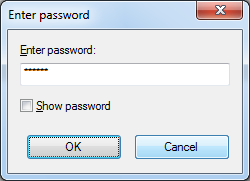
Note:
- 7-Zip uses password-based encryption, and even a strong encryption algorithm like AES is of little or no benefit if the passwords you use are weak, or you do not keep track of them in a secure manner.
- In particular, encrypted files can be deleted from a Zip file, or renamed within a Zip file while new, unencrypted files can be added to a Zip file without a password.
- For details on AES encryption method, please refer to http://en.wikipedia.org/wiki/Advanced_Encryption_Standard from Wikipedia.

