Padlet Backpack

Padlet is a collaborative tool to collect and share ideas with others. With Padlet, you can create and share an online post-it board quickly and easily with the unique Padlet link. Padlet allows you and others to insert ideas. It is easy to use and very handy.
Whoever has the Padlet link can see what’s on it and what others are sharing. Students can add little sticky notes online via their mobile devices and computers. They can see all the ideas gathered instantly.
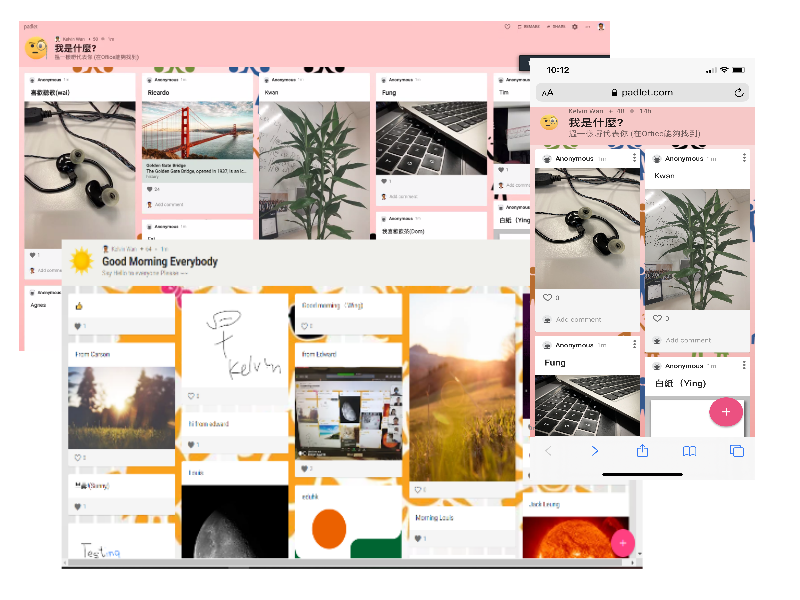
How to apply a Padlet account under EdUHK?
Staff members can apply for a Padlet account via the online form F041 - Application for Padlet teacher account. Users will receive a confirmation email once the Padlet account is created, which usually takes one to two working days.
How to access Padlet?
Using Padlet in the classroom is easy. Once your account is created, you can access Padlet as below.
To access Padlet via a web browser:
- Open any web browser and visit https://eduhk.padlet.org/.
- Choose "Log in with Microsoft"
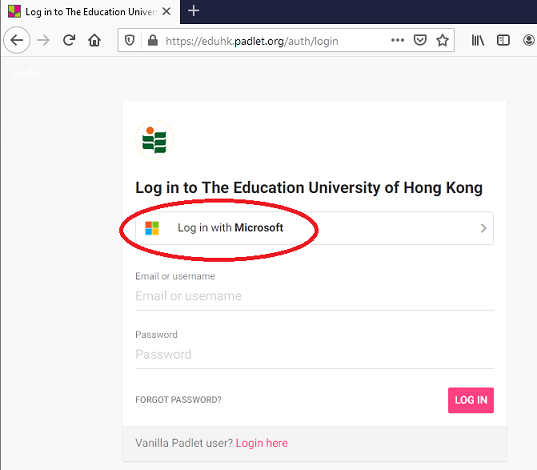
- Choose "Work or School account".
- Enter your EdUHK email address (e.g. {username}@eduhk.hk)
- Enter your password when prompted.
- Approve access with your registered device on Microsoft Multi-Factor Authentication (MFA) with O365.
- Then you can start to use Padlet.
To access Padlet via a mobile app:
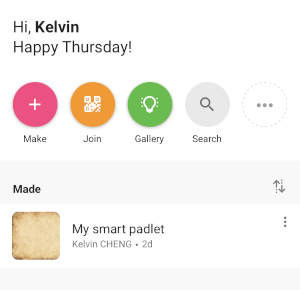
- Download the Padlet app from
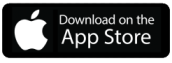 or
or 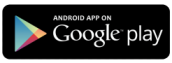 on your mobile device.
on your mobile device. - Launch the Padlet app
 from your device.
from your device. - Tap "LOG IN".
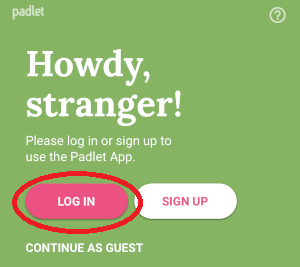
- Tap "LOG IN TO YOUR ORG".
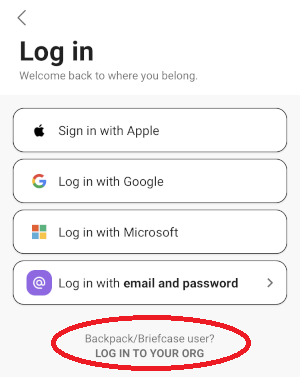
- Enter "eduhk" as the backpack domain and tap "CONTINUE".
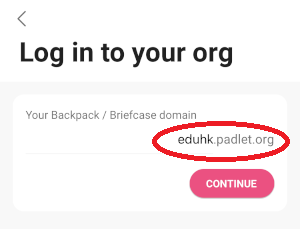
- Choose "Log in with Microsoft".
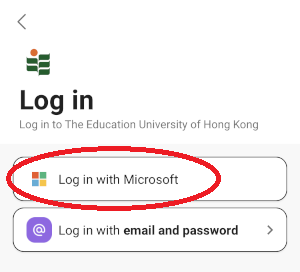
- Choose "Work or School account".
- Enter your EdUHK email address (e.g. {username}@eduhk.hk)
- Enter your password when prompted.
- Approve access with your registered device on Microsoft Multi-Factor Authentication (MFA) with O365.
- Then you can start to use Padlet on your mobile device.
Note:
It is a Padlet system setting that users of teacher accounts can create accounts for others. For the appropriate use of University resources, colleagues should not create accounts for others. OCIO reserves the right to remove unauthorised accounts and content held by the account without prior notice.
Resources
If you are new to Padlet, or have any questions about the tool, you have access to the following support resources.
