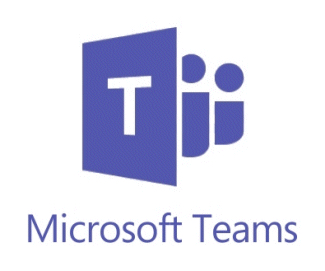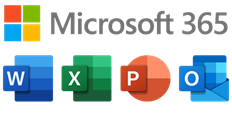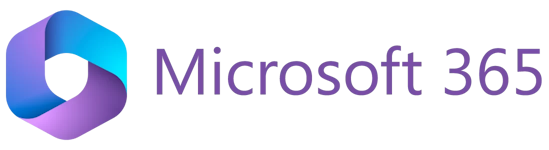
Microsoft 365 (For Student)
Starting from May 2014, we have made available Microsoft 365 (hereafter referred to as M365), a cloud-based messaging solution provided by Microsoft for the education sector, to all students.
M365 delivers Microsoft’s powerful suite of office productivity and collaboration tools to any Internet-connected computer. Office 365 is the same Office you already know and use every day. As M365 is powered by the cloud, you can get to your files and applications from virtually anywhere - PC, Mac, and mobile devices. (Please note that the service provider has the right to amend the terms of service.)
What does Microsoft 365 include?
Microsoft 365 provides the following services to students:
| Features:
For details, please visit Microsoft Teams. |
| Features:
For more information, you can go to OneDrive for Work or School Help. |
| Students can enjoy Microsoft 365 Apps, a full version of the Microsoft Office suite, which includes Word, PowerPoint, Excel, OneNote, Outlook, and more on up to five home or personal PCs/Macs and up to five mobile devices. Please visit FAQ: How to install Microsoft 365 Apps to your personal computer? for details. Note: For students, users cannot insert any add-ins as there is no mailbox on students’ M365 account. Students can only insert Office Add-ins on Windows version if the product provide standalone add-ins installation. |
Microsoft 365 Web Apps | Features:
|
How to access Microsoft 365 through the web?
By simply using a Web browser (Internet Explorer, Google Chrome, Firefox, etc.), you can access Microsoft 365 services at the following URL:
Note: At the "Account" field in the Sign In screen, please enter your login name in User Principal Name (UPN) format. UPN format is in the form of full email address (e.g. sxxxxxxx@s.eduhk.hk).
You are strongly recommended to use the following Web browsers that support all or most of the Microsoft 365 features:
- For computers running Windows Operating System:
- Internet Explorer 10 and later versions
- Firefox 17 and later versions
- Safari 5 and later versions
- Google Chrome 24 and later versions
- For computers running Mac OS X 10.5 and later versions:
- Firefox 17 and later versions
- Safari 6 and later versions
- Google Chrome 24 and later versions
- For computers running Linux:
- Firefox 17 and later versions
- Google Chrome 24 and later versions
Limitations
While Microsoft 365 provides many useful office productivity and collaboration tools for your work, it has some limitations that you need to bear in mind. The followings just give you a few limitations that you may encounter. More limitations with Microsoft 365 can be found at Microsoft 365 FAQs.
- For OneDrive:
- Length of file name combinations, including file and folder name is up to 400 characters.
- Some types of Files cannot be added to OneDrive e.g. *.tmp or *.ds_store extension, desktop.ini, thumbs.db, or ehthumbs.db (Please refer to here for a full list of file type cannot be added). Any file that’s currently open by an application. Invalid characters in filename/folder " * : < > ? / \ |
- No. of Items (files & folders) can be synced to OneDrive is up to 20,000 items
Please also see Microsoft 365 FAQs for more related information about the Microsoft 365 services.