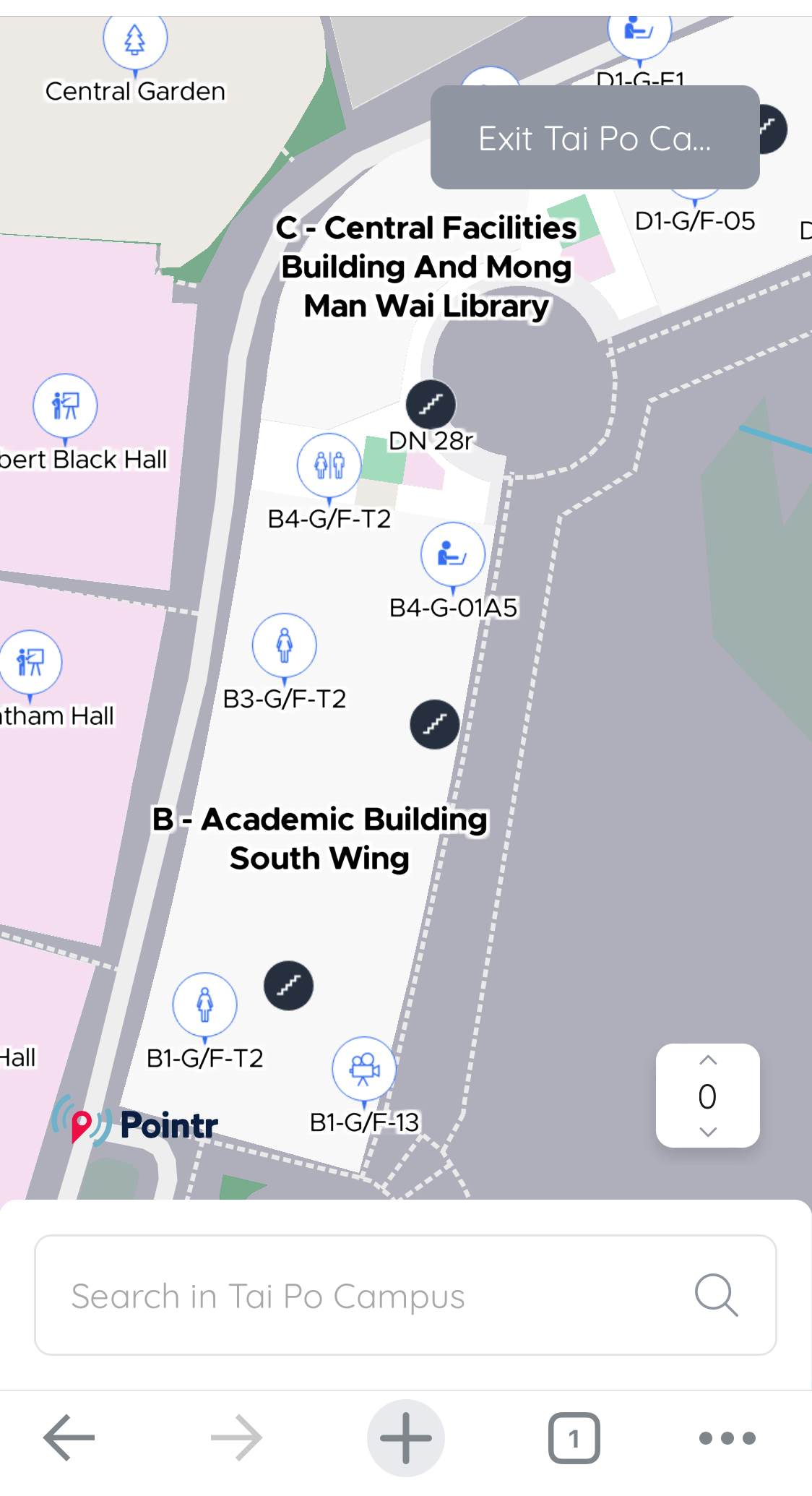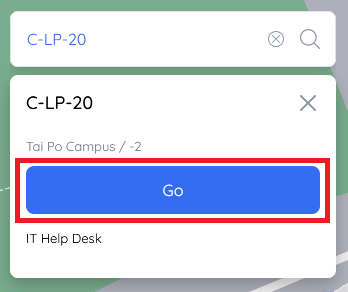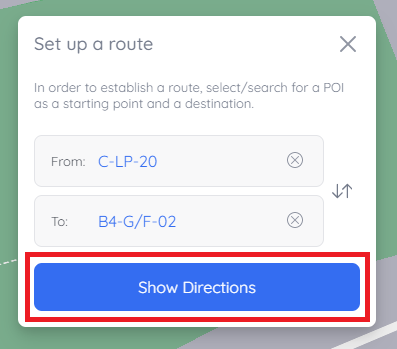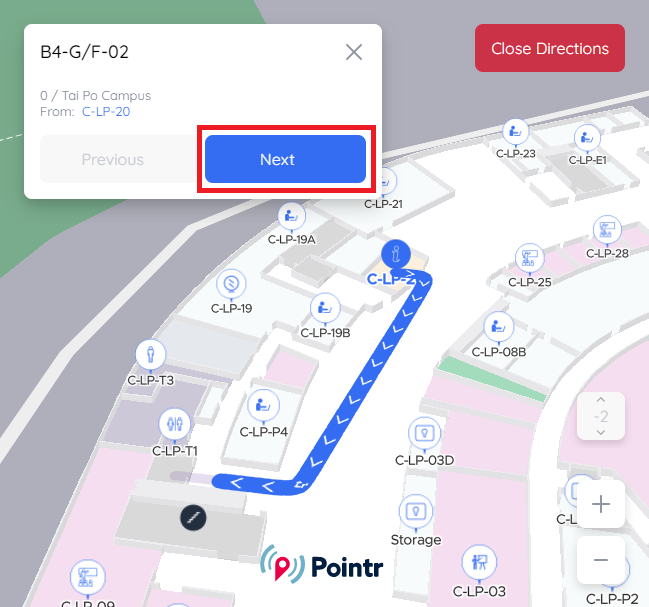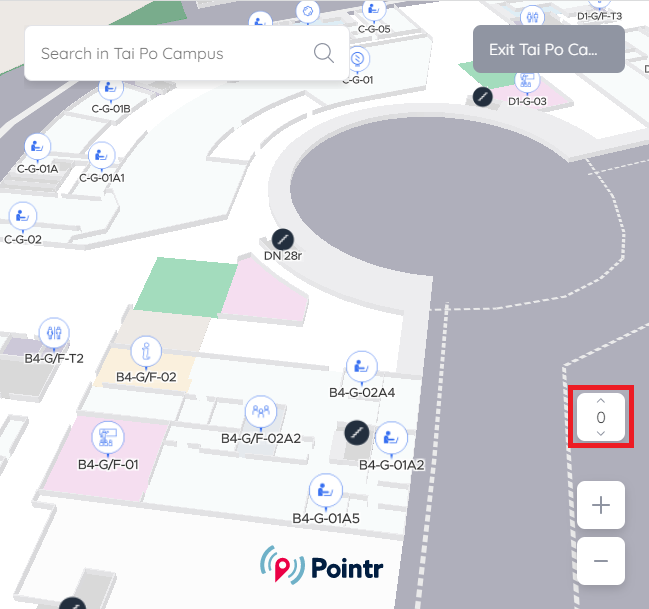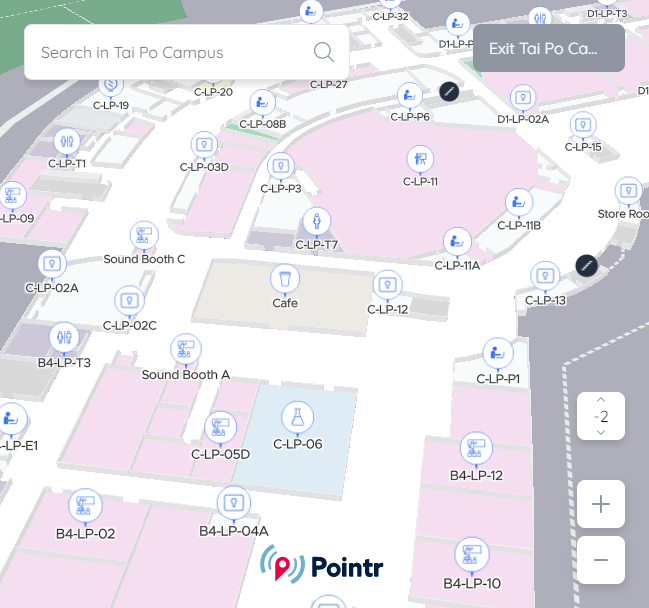Campus Navigation
Update in Jul 2025:Campus Navigation has recently been enriched to include locations of vending machines, with menus where applicable. Check it out now. |
Campus Navigation is an interactive map for users and visitors to search a specific room and the route to specific locations on the Tai Po campus. Its 3D illustrations allow users to find point-to-point directions both inside and outside buildings more easily.
Campus Navigation is available at https://map.eduhk.hk and on MyEdUHK app.
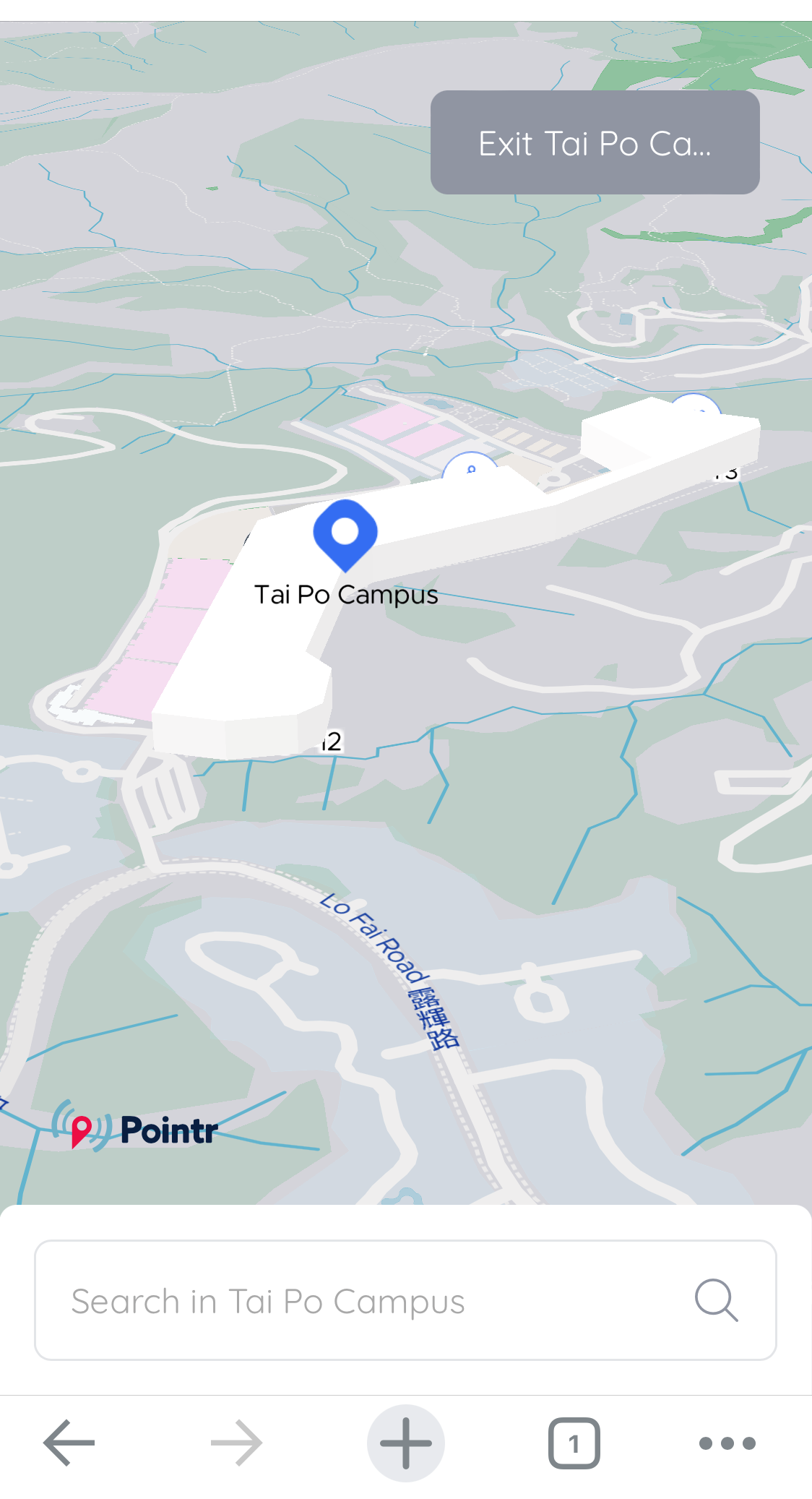
How to get a location and share it on Campus Navigation?
1. On your desktop or mobile device, visit https://map.eduhk.hk on a browser. Alternatively, you can access to the map via MyEdUHK app.
2. Search the location and click on the location pointer on the map.
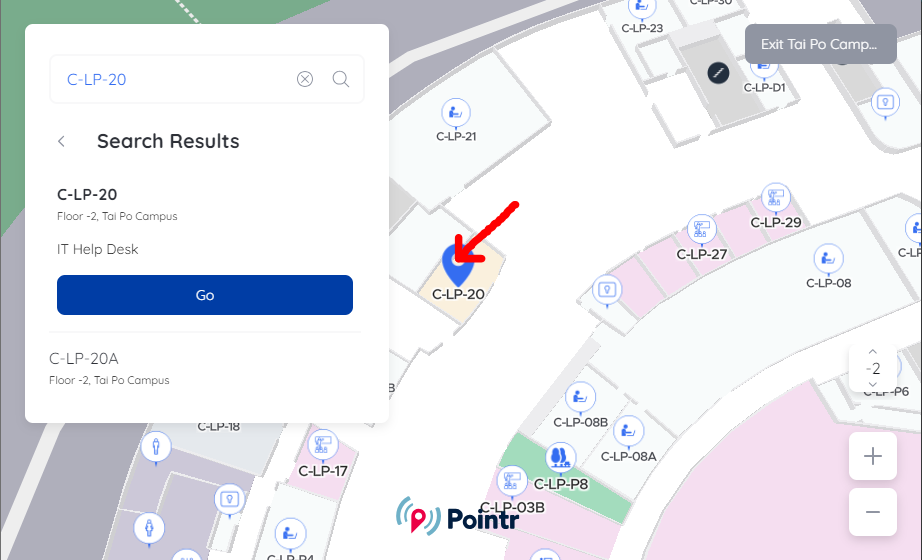
3. Then, click "Copy Location Link" or "Generate QR Code" as preferred. You can then paste the URL in an email or document, or right-click to save the QR code and share accordingly.
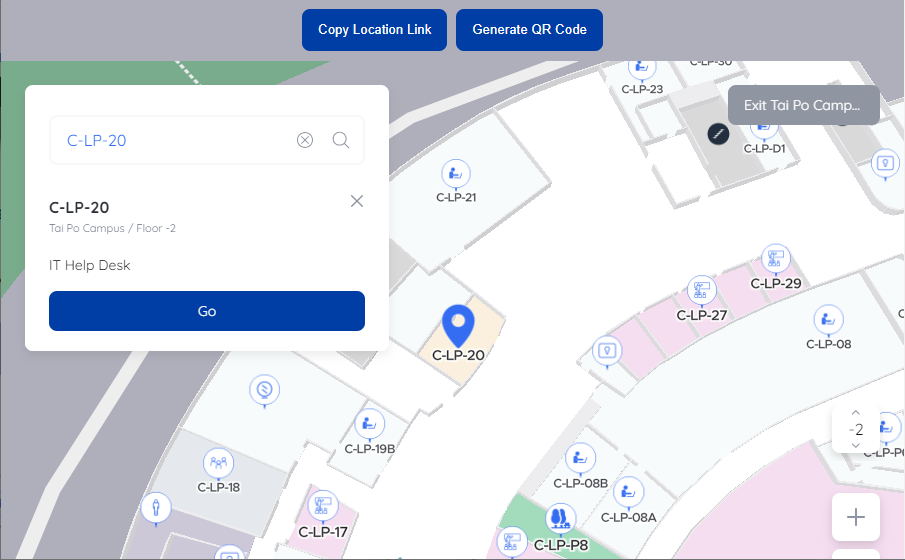
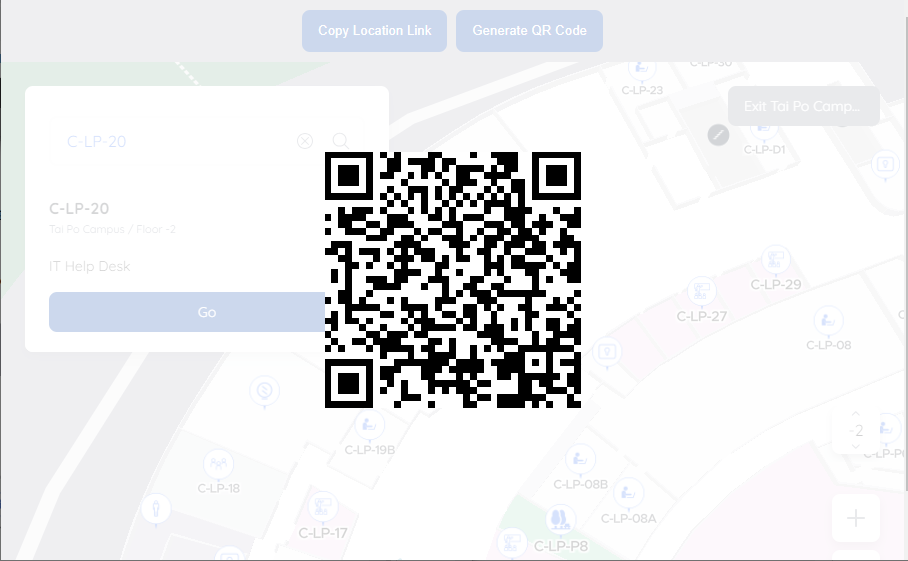
How to get directions, create routes and share the route on Campus Navigation?
1. On your desktop or mobile device, visit https://map.eduhk.hk on a browser. Alternatively, you can access to the map via MyEdUHK app.
2. Search and select a location.
3. If you want to find a complete route, click “Go".
4. Then search and select your starting location. Click “Show Directions" and an animated route will be displayed. Click “Next”, if any, to see the entire route.
5. To share the route, simply click "Copy Route Link" or "Generate QR Code" as preferred. You can then paste the URL in an email or document, or right-click to save the QR code and share accordingly.
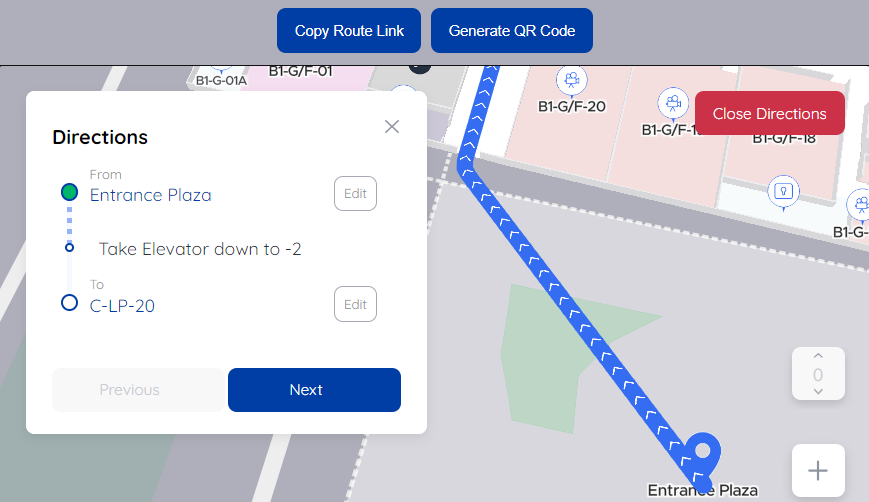
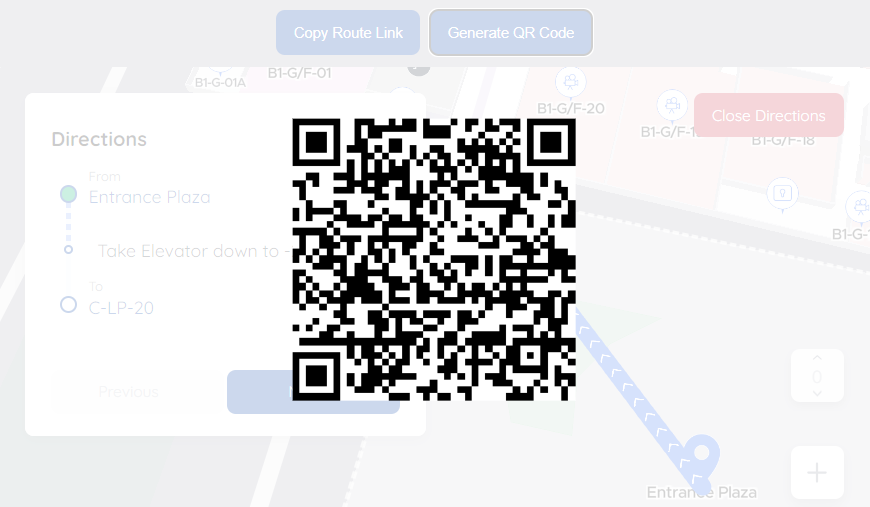
Tip: Click the number on the right-hand side to change the floor levels.