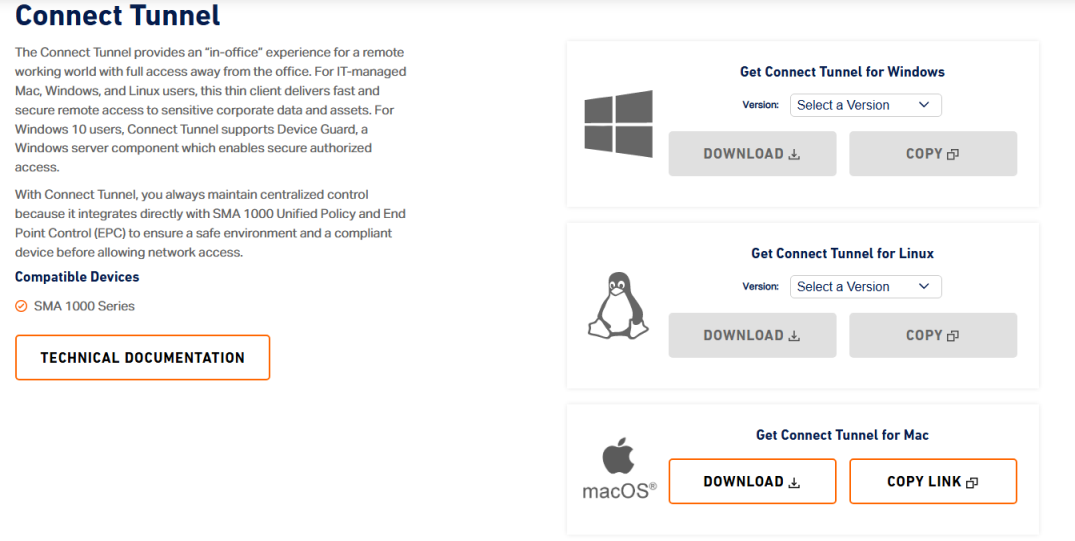Secure Sockets Layer Virtual Private Network (SSL VPN) Service
With the Secure Sockets Layer Virtual Private Network (SSL VPN), staff and students can make secure connections from their home computers or mobile devices to the campus network over the Internet. Data transmitted via the SSL VPN connection are encrypted. Users can access certain restricted IT services such as DMS and SPSS, and make connections to some central network servers using SFTP outside the campus.
To access the service, users are required to install the SonicWall SSL VPN client on their devices and log in with their email address via Microsoft with MFA. For security reasons, users should NOT use the SSL VPN service on public computers. Please install and use the software only on devices protected with up-to-date anti-virus software and firewall protection. As always, all computer resources and services are provided to members of EdUHK solely for the purposes of the University. Users should refrain from sharing their network accounts with others.
Note: The GlobalProtect VPN client retired on 19 Jan 2025. Please install the SonicWall SSL VPN client as soon as practicable and contact IT Help Desk should you have any problems. |

1. Using SSL VPN on Desktop Devices
Connect Tunnel is available for Windows 10 and later, macOS 11.x and later and Linux 4.0 and later kernels. Users of Windows and Mac, please visit https://sslvpn.eduhk.hk and click “Install Connect Tunnel” to download the client. Users of other OS, please download below:Windows ARM Base 64Bit / Linux 64Bit / Linux ARM 64Bit
Note: Users can also download Connect Tunnel directly at https://www.sonicwall.com/products/remote-access/vpn-clients.
Once you have installed the SSL VPN client on your computer, click on the SonicWall icon on the desktop to configure the portal address. Please see the user guides below.
2. Using SSL VPN on Mobile Devices
Mobile device users can install the SonicWall Mobile Connect app on Apple App Store (iOS) or Google Play Store (Android).
Supported systems:
Please refer to the following user guides for more information on making SSL VPN connections using the mobile apps:
Install and configure MFA Mobile App for M365 services
The SSL VPN requires Multi-Factor Authentication (MFA). For details, please refer to: MFA on Microsoft 365 (M365).
If you haven't set up the MFA yet, please follow the procedures below to install the MFA app - Microsoft Authenticator and turn on notification for this app:
- Setting up Microsoft Authenticator app on mobile device.
Get the "Microsoft Authenticator" App for your system: 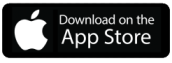
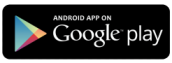
Tips and best practices on using SonicWall SSL VPN
- The SSL VPN connection is set up based on the Internet connection of your device. Users are recommended to use a fast and reliable connection to enjoy a better VPN experience. Upon successful connection, you could test the network speed using www.speedtest.net, which measures the network throughout. Anything over 10Mbps is considered good.
- Mobile networks on mobile devices are not usually designed for connections like Zoom meetings which require higher bandwidth and reliable connection throughout the session.
- The SSL VPN redirects all the traffic to Hong Kong through the SSL VPN gateway. If you are in Chinese Mainland and you just want to access public websites within Chinese Mainland, please do not use SSL VPN as all the traffic will be directed to Hong Kong and back to Chinese Mainland and may cause unnecessary delays.
- SSL VPN usage may be affected by the “Great Firewall” in Chinese Mainland and the restrictions may change from time to time and from location to location.
VPN add-on service
To address some users’ concerns over the connection speed of the University’s Virtual Private Network (VPN) while in Chinese Mainland, OCIO has subscribed to a third-party VPN add-on service for staff and students to facilitate their online teaching and learning activities. For details, please refer to the "VPN add-on service" in the respective user guide.
Note: VPN connection ceases automatically every 10 hours. The time out for idle sessions is 4 hours.