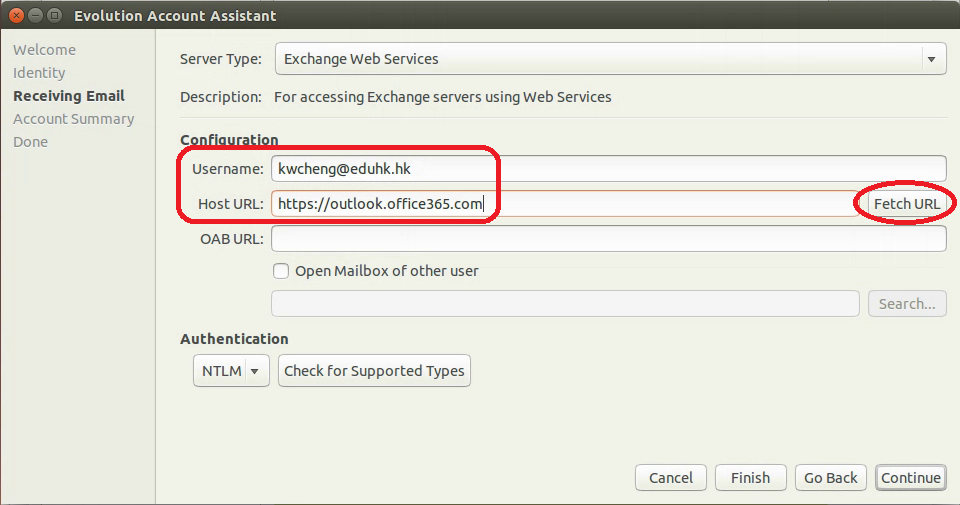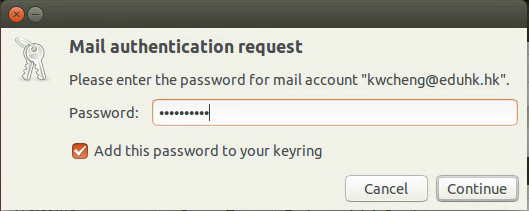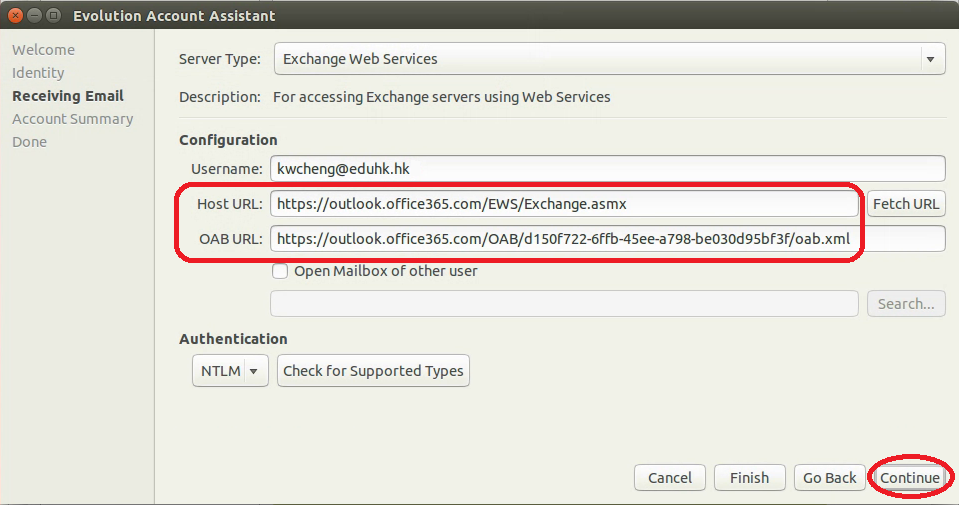To configure the Evolution client to access the Office 365 environment, follow the steps below. Note: These instructions use Evolution 3.10.4 and the evolution-ews plugin version 3.10.4, result may be vary on different versions.
Procedures:
- Open Evolution
- From the menu bar, click Edit -> Preferences
- Choose Add from the Mail Accounts menu.
- Click Continue
- Enter your name as you would like it to display and enter your full email address "username@eduhk.hk" for Email Address, click Continue.
- The account information screen will find incorrect information. Click Go Back
- Enter the following information for each field:
- Server Type: Exchange Web Services
- Username: username@eduhk.hk
- Host URL: https://outlook.office365.com
- Click Fetch URL
- Enter your password when prompt.
- Then the Host URL and OAB URL should be successfully discovered. Click Continue
- Click Continue to accept Receiving Options
- Enter any name for the account, and click Continue
- Click Apply
- If prompted, enter your password once more.
- Setup is complete. Email and calendar data will take some time to sync.