Registered user (DCC) can update membership on the departmental mailing list / Active Directory (AD) group.
For mailing list, user need to update membership on the Departmental Add. Members of Staff Mailing List. The updated list will then be replicated to the corresponding departmental mailing list.
Procedures:
- Open "Network Application"

- Choose "AD Group & User Object"
- Type in the keywords (e.g. OCIO), and click Find Now
- From the "Search results:" window, locate the account name with the text add in the middle (e.g. ocio_add_all or ocio_add_academic)
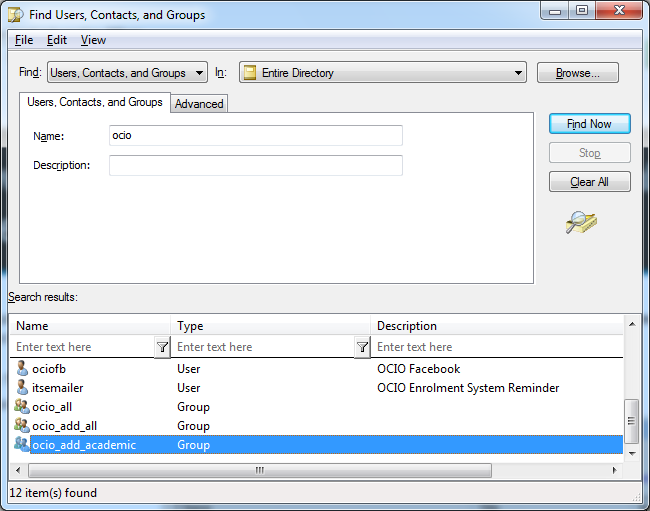
- Double click the desired account (e.g. ocio_add_all)
- Click on the Add... button
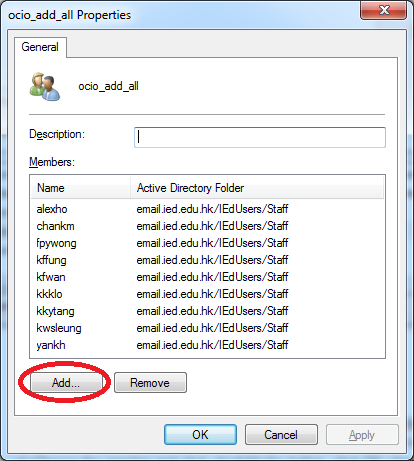
- Enter either the full name or the user id of the user account you want to add in the "Enter the object names to select". Then click "Check Names"
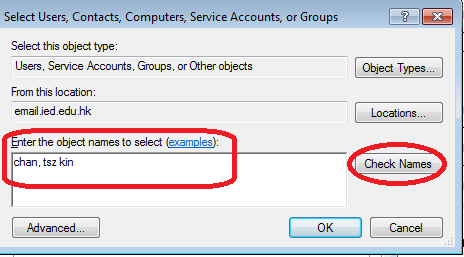
- Valid result will return the user's email address underlined. Then press all OK" to finish.
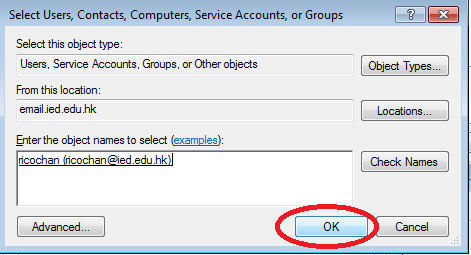
Note: The DCC needs to remove member from the Departmental Add. Members of Staff Mailing List / AD group manually when needed.

