As Zoom can support up to 300 users in a single session, the hosts may want to know who have joined the session and how long they stayed in the session and what time they leave the session. To this end, Zoom offers usage reports 30 minutes after a session is concluded.
To retrieve attendance list
- Visit https://eduhk.zoom.us and sign in with your EdUHK network account.
- On the Zoom portal, click Reports on the left panel and click Usage.
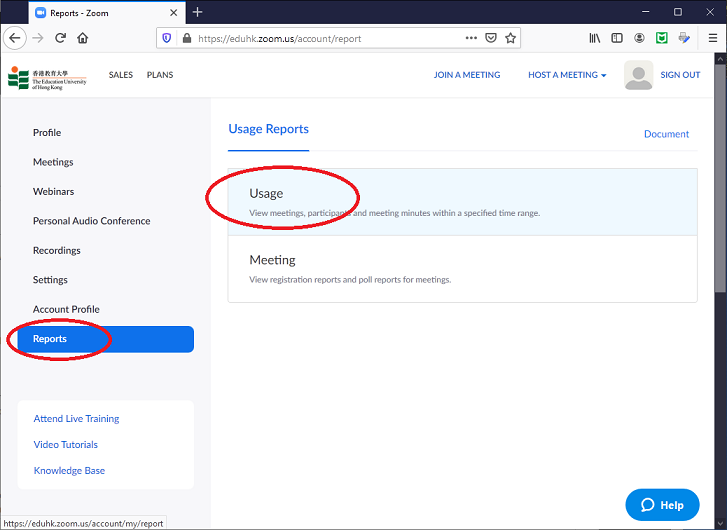
- Choose the time range and click Search and it will bring up a list of past meetings.
- From the meeting you look for, click on the number of participants.
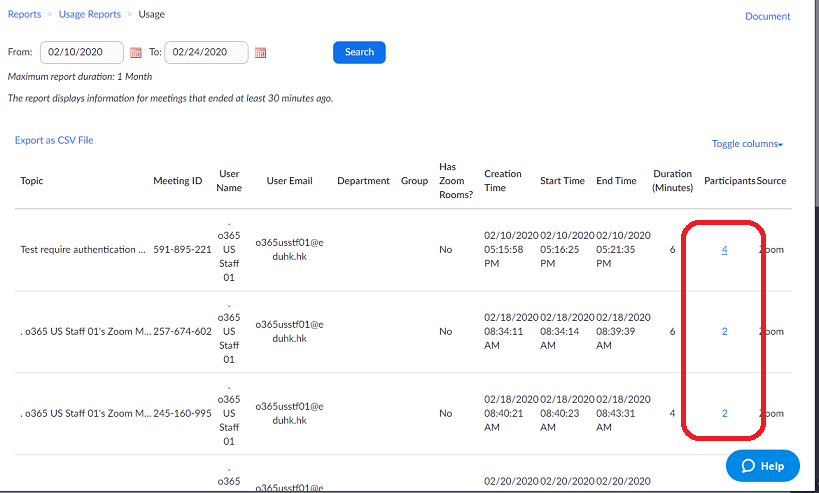
- A pop-up screen with the list and details of participants will be shown. If you need to have a unique name list, tick the option "Show unique users"
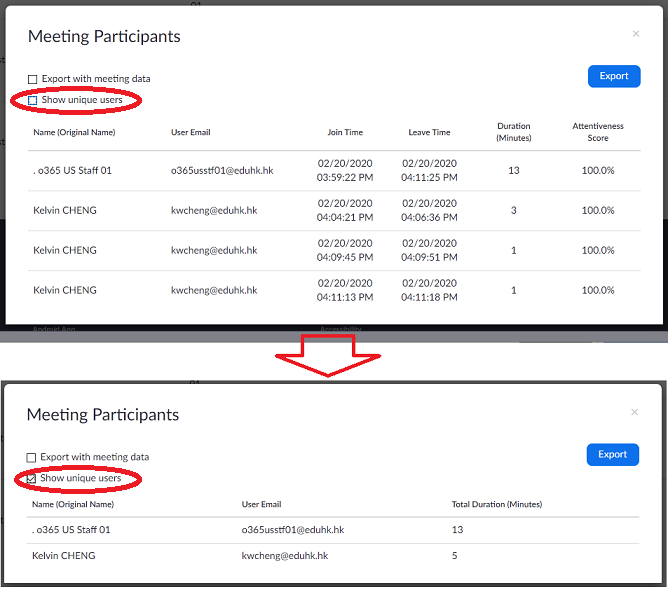
- You can generate an CSV file of the list by clicking the Export button.
Allow only authenticated users to join
Since participants can enter the name they wish to use, it might be difficult for the host to authenticate the participants’ identity. Hosts could choose to schedule a meeting with the “Only authenticated users can join” option on and all participants will need to log in Zoom with their EdUHK network account and password. Participants’ full name and email address will then be displayed in the list of meeting participants.
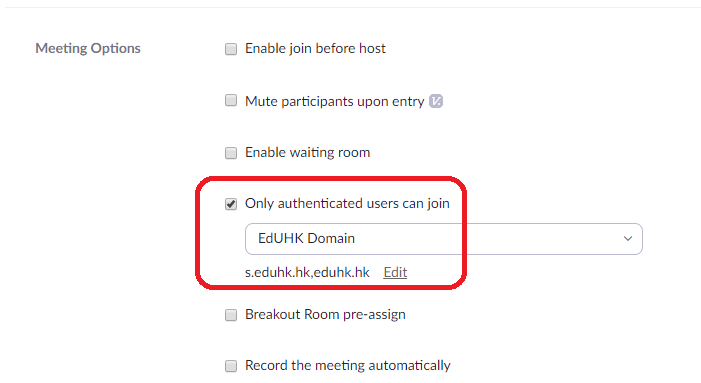
Note: Zoom Reports can be retrieved for the last 12 months, with a search range of up to one month at a time. If a meeting is not started in 30 days and is batch deleted by Zoom, the reports for the meeting are also deleted. For details, please visit "Getting started with reports".

