With the July 2020 updates, meeting organizers can view and download a meeting attendance report on Microsoft Teams. You can find this report in the Participants pane of the meeting, by clicking the download arrow as shown below. You can download the report as a .CSV file (text format).
To retrieve attendance list
- During the Teams meeting, open the "Participants pane".
- Click the download arrow to retrieve the attendance report.
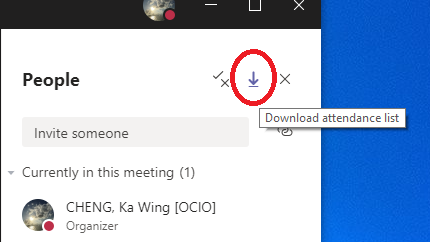
- A .CVS file (text format) will saved to your download folder.
- The report includes the information like "Full Name", "User Action" and "Timestamp" only.
Note: Please be sure to download the attendance report before the class ends.

