The followings give the brief procedures for setting up Eudora to use the SMTP gateway (smtp.ied.edu.hk) to send emails in the campus. Note that these settings require that your network and email passwords are the same.
Procedures:
- From the menu, click Tools -> Personalities
- Right click on your profile (e.g. Dominant) and choose Properties
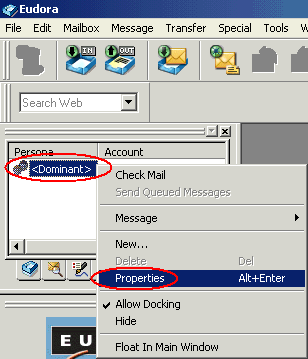
- From the Generic Properties tab, make sure you enable Authentication allowed, Use relay_personality, if defined and select Required, STARTTLS under Secure Sockets when Sending.

- Then change to the Incoming Mail tab.
- Make sure Authentication style is set to Passwords and select Required, Alternate Port under Secure Sockets when Receiving.
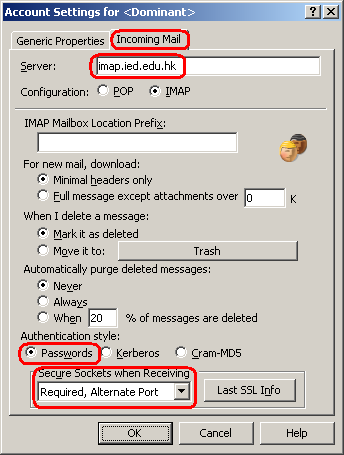
- Next, from the menu, click Tools -> Options
- From the left hand side, choose Sending Mail
- Select your profile (e.g. Dominant) for SMTP Relay Personality
- Enable Allow Authentication and make sure Required, STARTTLS is selected under Secure Sockets when Sending(as below).
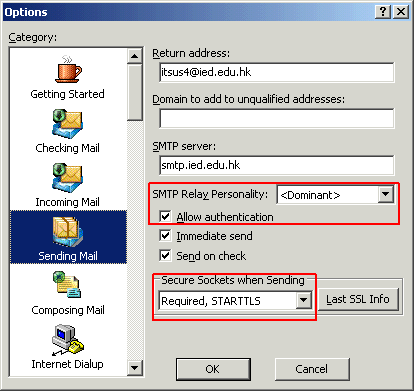
Note: The above settings have been tested to work for Eudora 7.1.0.9 (Windows version). However, some versions of Eudora may not work properly with the SMTP gateway (e.g. Eudora 6.0.0.2)For reference, you can view the Tutorial and User Guide from the official web site of Qualcomm.

