In Office XP, there is a new feature to create a Book Fold document.When you create a booklet, it's best to start with a blank document so that you have better control over the placement of text, graphics, and other elements. You can also add a Book Fold to an existing document, but you may have to reposition some elements once the book fold is in place.
Procedures:
- Start a new document or an existing one you need.
- From the menu bar, click File -> Page Setup
- From the Margins tab, select Book fold in the Multiple Pages list. If your document is not set to landscape orientation, Microsoft Word sets it to landscape automatically.
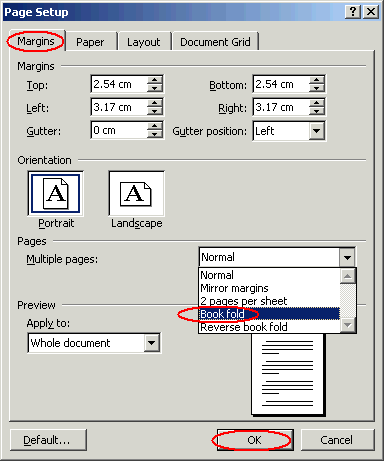
Note:
- If you need to create a booklet with Right-to-Left text orientation, select Reverse book fold in the Multiple Pages list instead.
- If you aren't using a duplex printer, In the Print dialog box, select the Manual duplex check box. MS Word will print all of the pages that appear on one side of the paper, and then prompt you to turn the stack over and feed the pages again.

