To work with your OneDrive for Business files directly in File Explorer and access them even when you're offline, sync the files to your computer. Whenever you're online, any changes that you or others made will sync.
To sync OneDrive for Business to your computer, you need to have the OneDrive for Business Sync Client. You can install it from the "Network Teaching Software" or get the latest version from Download OneDrive for Windows.
-
(Screen capture based on OneDrive client version 2015 Build 17.3.6390.0509)
- Once you start the installation, it will take few minutes.
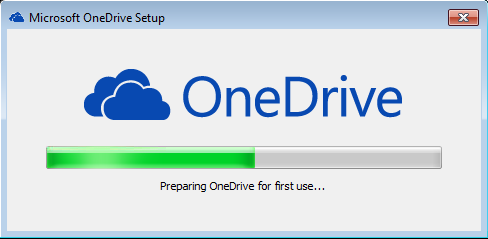
- Enter your email address (e.g. username@eduhk.hk for staff or sXXXXXXX@s.eduhk.hk for students). Then click sign in
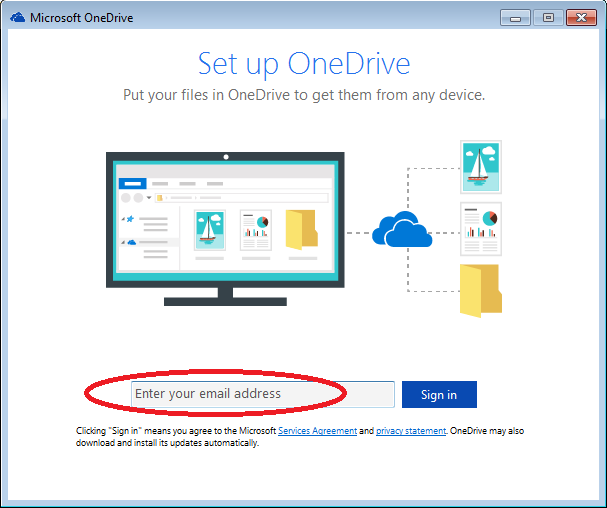
- Enter your password when prompt.Then click "Sign in".
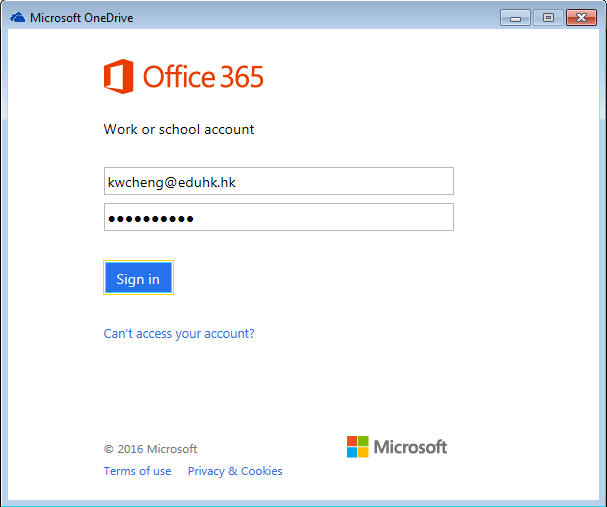
- One drive will create a folder on your computer for synchronization. (The default location would be "C:\Users\username\OneDrive - The Education University of Hong Kong"). Click "Next" to continue.
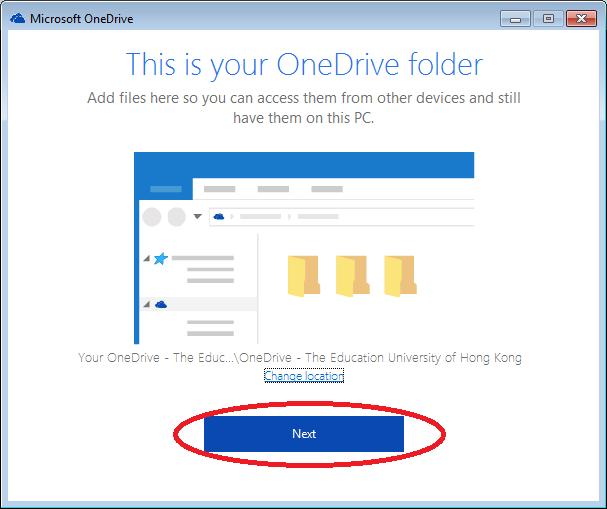
- Choose the folder(s) you would like to sync to your computer (By default, all folders on OneDrive will be selected). Then click "Next".
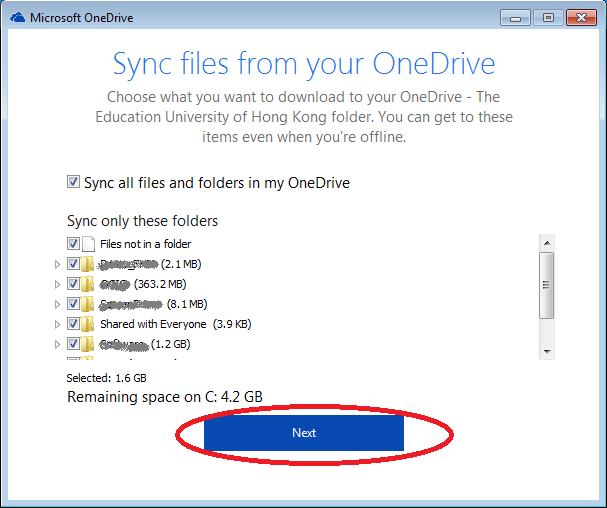
- The OneDrive is completed.
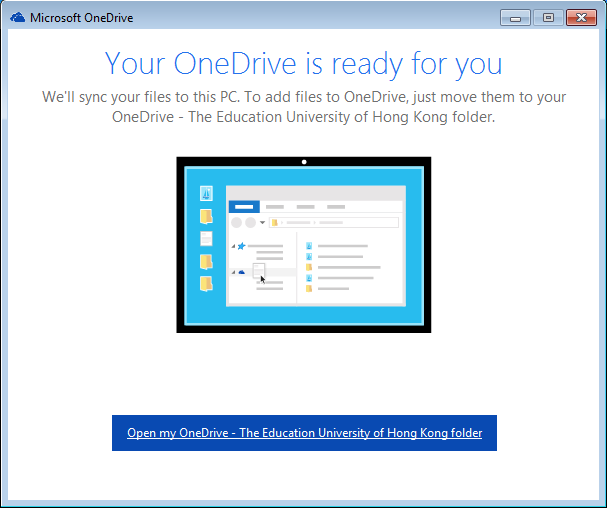
For details, please visit Sync your OneDrive for Business files.

