After you install the Office for Mac 2011 (Note: Office for Mac 2011 Home and Students version does not include Outlook 2011) for mac on your system, you can setup Outlook 2011 for reading your emails via IMAP.
Note: Office for Mac 2011 Exchange account only supports accounts managed by Update Rollup 4 for Exchange Server 2007 Service Pack 1 (KB952580) and later versions.
Procedures:
- Open Outlook 2011
- From the menu bar, click Tools -> Accounts
- In the Add an Account Windows, click Email Account

- Then enter your account information as below. Then click Add Account
- Email Address: username@ied.edu.hk (where username is your login ID)
- Password:
- User name: username (where username is your login ID)
- Type: IMAP
- Incoming Server: imap.ied.edu.hk
- Tick the option use SSL to connect (recommended)
- Server: smtp.ied.edu.hk (It depends on what ISP you are using)
- Tick the option use SSL to connect (recommended)

- If you are using HKIEd SMTP server, click the More options... button
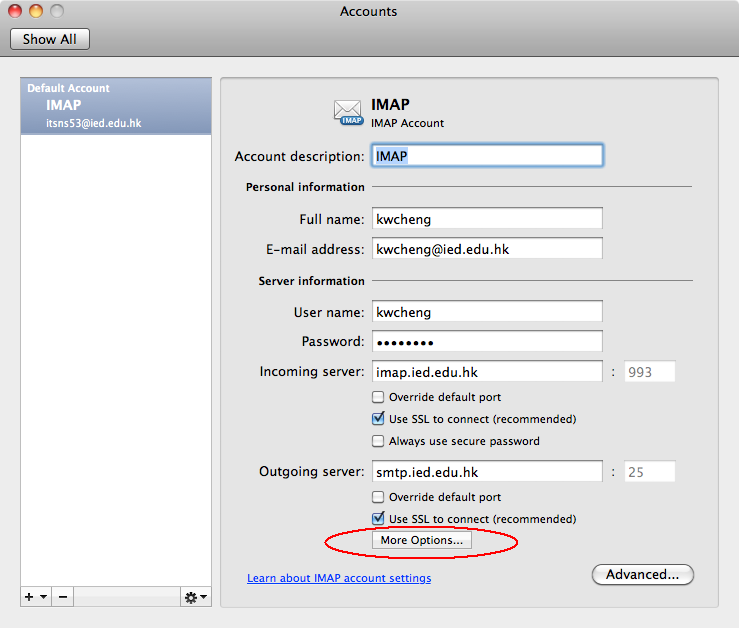
- For the Authentication, choose Use incoming server info.
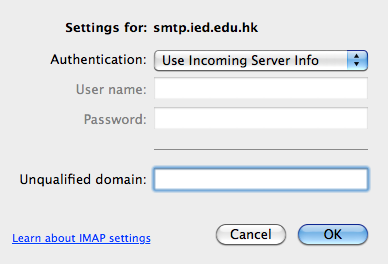
- Close the Accounts windows. Now the Outlook will strart to download your emails.

