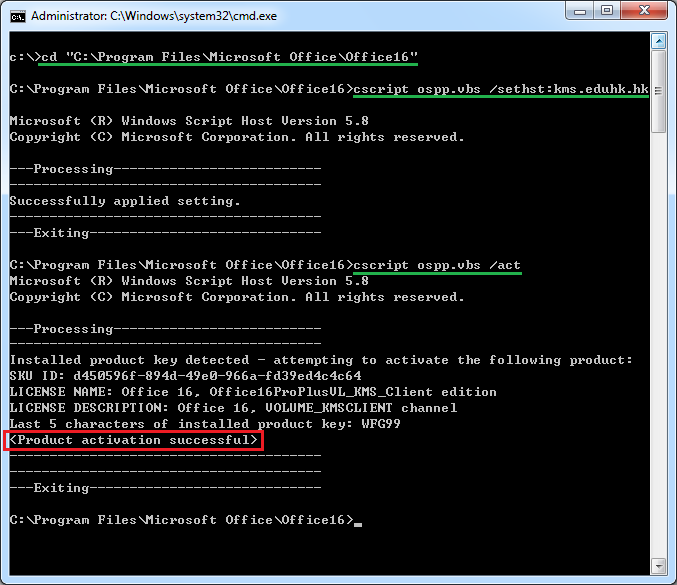Normally, after you install MS Office 2013/2016/2019, its license will be activated automatically via our KMS license server. If you find that MS Office cannot be activated automatically, please follow the steps below to activate it manually.
Procedures:
- Connect to the campus network. If you are outside the campus network, please connect to the SSL VPN first.
- Launch the "Command Prompt" by clicking the "Search" or "Windows" button on the taskbar and type "cmd". Right-click "Command Prompt" and choose "Run as Administrator" to run the following commands.
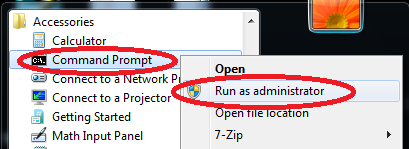
For 32-bit Office on 32-bit Windows or 64-bit Office on 64-bit Windows For Office 2019/2016 For Office 2013 - cd "C:\Program Files\Microsoft Office\Office16"
- cscript ospp.vbs /sethst:kms.eduhk.hk
- cscript ospp.vbs /act
- cd "C:\Program Files\Microsoft Office\Office15"
- cscript ospp.vbs /sethst:kms.eduhk.hk
- cscript ospp.vbs /act
For 32-bit Office on 64-bit Windows For Office 2019/2016 For Office 2013 - cd "C:\Program Files (x86)\Microsoft Office\Office16"
- cscript ospp.vbs /sethst:kms.eduhk.hk
- cscript ospp.vbs /act
- cd "C:\Program Files (x86)\Microsoft Office\Office15"
- cscript ospp.vbs /sethst:kms.eduhk.hk
- cscript ospp.vbs /act
- You will get a message stating "Product activation successful" as below when the activation is successful.