When you type the first 3 characters in the To: field, Outlook will show the nicknames and automatic completion cache as a pull down list which are the recent addresses resolved and sent. You may enter the wrong address for a recipient or the recipient changes their address. You can refer to the following steps to remove an address from this list or clear the entire list.
Note: Your auto-complete list is not backed up. If you delete an entry or remove all entries from the auto-complete list, there is no way to recover this.
Office 365 Webmail (OWA)
Removing an address from your auto-complete list
- In webmail, click the New button to start composing a new email.
- In the To: field, start typing an email address.
- Click the "X" at the right on each address. or use the up and down arrows on your keyboard, select the email address you would like to remove from the suggested contacts list. Press the Delete key on your keyboard.
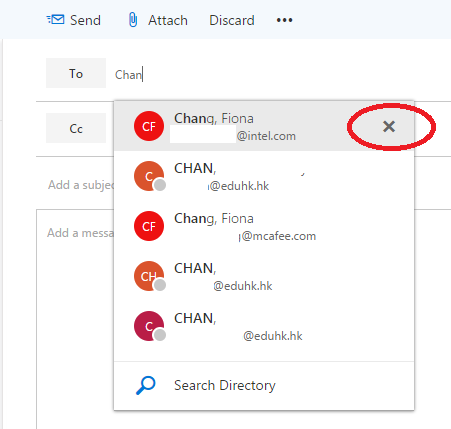
Outlook 2016/2013 for Windows
Removing an address from your auto-complete list
- Open Outlook.
- Click the Mail tab on the bottom of the screen so you are viewing your mailbox.
- Click New Email.
- In the new e-mail window, start typing the address you want to remove in the To: field. When it appears, click the X button next to the address.
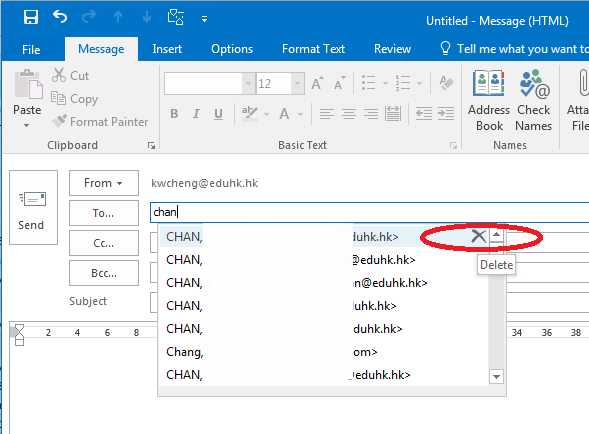
Clearing out the entire auto-complete list
- Open Outlook.
- Click the File tab at the top of the screen.
- Click Options.
- In the "Outlook Options" window, click the Mail tab in the left hand pane.
- Scroll down to "Send Messages" and click the Empty Auto-Complete List button.
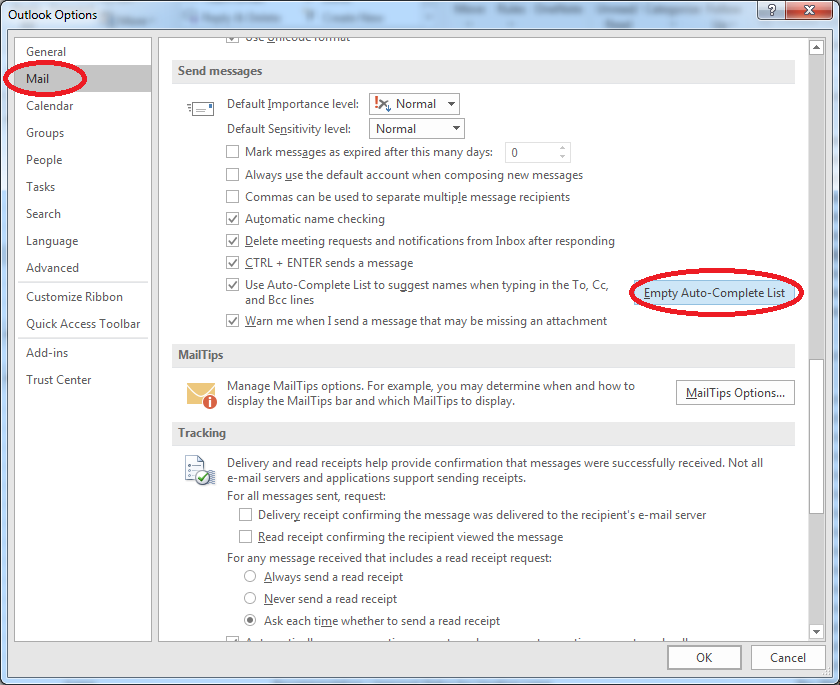
Outlook 2016 for Mac
Removing an address from your auto-complete list
- Open Outlook.
- Click the New Email button.
- In the new e-mail window, start typing the address you want to remove in the To: field. When it appears, click the X button next to the address.
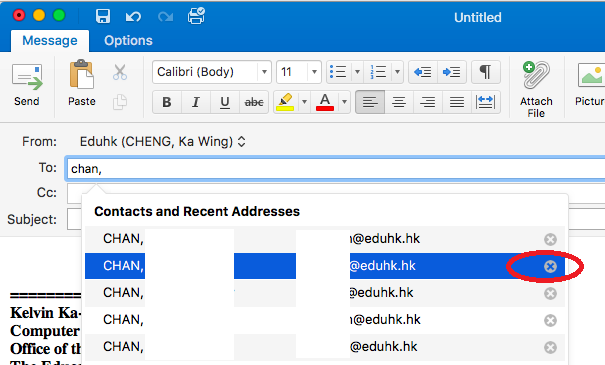
iOS mail client
Removing an address from your auto-complete list
- Open Mail app.
- Click the New Email button.
- In the new e-mail window, start typing the address you want to remove in the To: field. When it appears, tap the i button next to the address.Then tap "Remove From Recents" at the bottom.
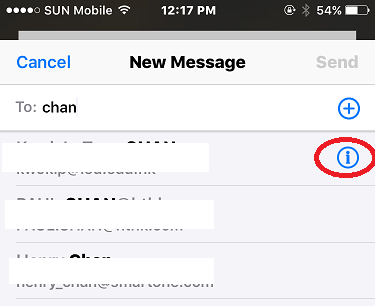 ->
-> 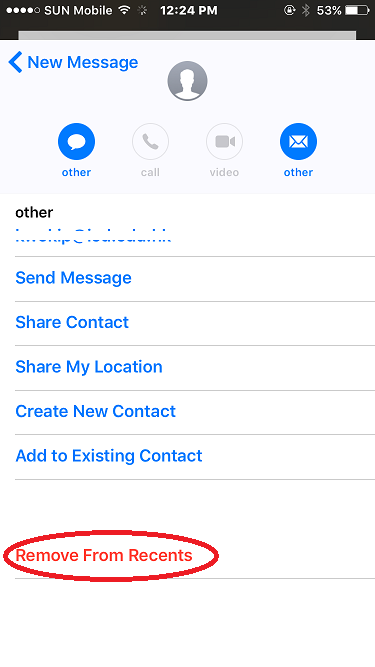
For more information, please visit:

