You can configure the Apple Mail app to connect to your email and calendar events on the Office 365 server.
Procedures: (Screen capture base on macOS 10.14.x with Mail app version 12.4)
- Launch Mail
 . (Click the icon in the dock or go to the Applications folder to open it.)
. (Click the icon in the dock or go to the Applications folder to open it.) - Add a mail account:
- If you have not previously configured an account in Mail you will be prompted to add an account. Click Exchange and then click Continue.
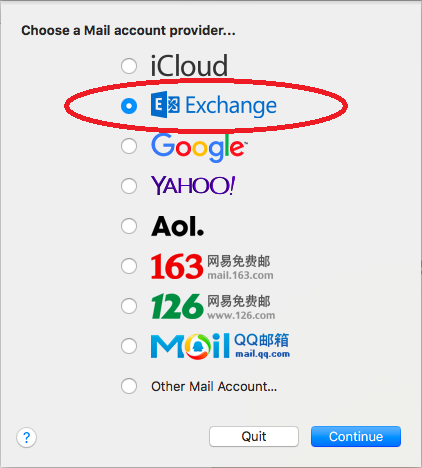
- Otherwise, go to the Mail menu and click Add Account -> Exchange and then click Continue.
- Enter the following information and then click the Sign In button
- Full Name: the name you want displayed on your outgoing mail
- Email Address: username@eduhk.hk
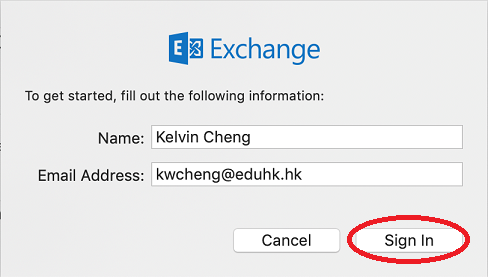
- Choose Sign In when prompt for the setup method.
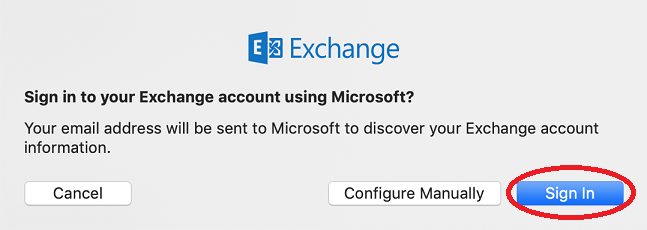
- If your account is enabled with Multi-Factor Authentication - MFA, you need to "Approve" the login from the Microsoft Authenticator app.
- Select the apps you want to use with this account and then click Done.

- Now the Mail will start to download your emails.
Note: After configuring Apple Mail, be sure to change the Trash setting to never permanently erase messages. Otherwise, you won't be able to restore deleted messages.

