You can keep a specific sender from sending emails to you by blocking, or sending their emails straight to a folder. Gmail also automatically identifies suspicious emails and marks them as spams.
Block a specific email address or sender
When you block a sender, emails they send will go to your Spam folder.
- Log in your Gmail account at www.gmail.com.
- Open the email message.
- In the top right-hand corner, click the More button (the 3 vertical dots).
- Click “Block [sender’s name]”.
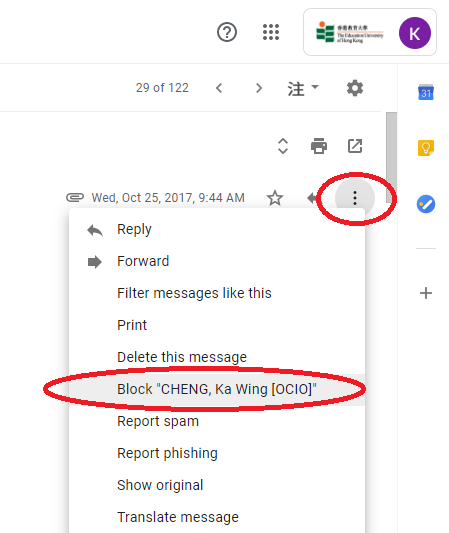
- If you have blocked someone by mistake, you can unblock them using the same steps.
For details, please visit Block an email address.
Create rules to filter your emails
For details, please visit Create rules to filter your emails.
Note: This function does not work for internal emails, e.g. emails from domain @s.eduhk.hk.
Mark email as Spam
For details, please visit Mark or unmark Spam in Gmail.
Report Spam or phishing emails
If an email is identified as phishing or suspicious by Gmail, a warning might be shown or the email might be marked as Spam. If an email was not marked correctly, please see Avoid and report phishing emails on how to mark and unmark it.
If you want to learn more about how to identify phishing emails, please see FAQ: How to identify phishing emails?.

