If you want to print to any MFP from Mac OS, pls note the followings:
- For Ricoh MFP, user need to acquire the Postscript module from Ricoh for Mac OS printing. And download and install the corresponding printer driver.
- For Konica Minolta MFP, you only need to download and install the printer driver.
- Then user can print from Mac OS.
If department enable any account tacking option on the MFP (secure print), you can found the option by select the printer, and then there's a drop down box, which usually shown Layout tab by default. You can find all your printing options here. Then enable the Account Track option.
- For Konica Minolta C253, look for Output Method and tick the Account Track option.
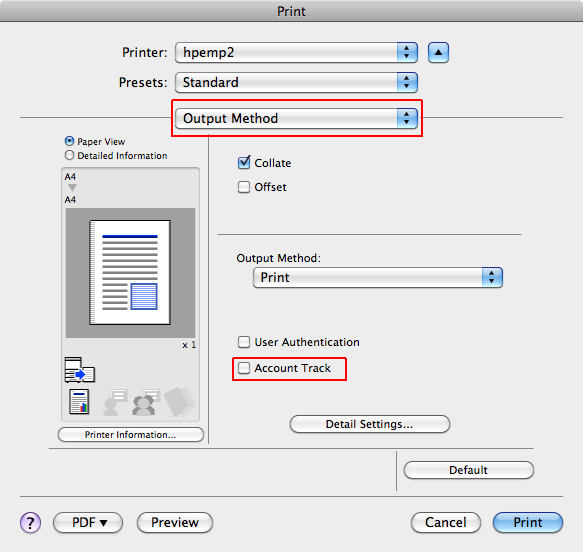
- Then enter the passwcode in the Password field.
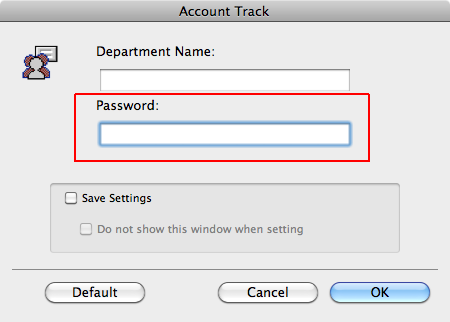
- For Konica Minolta C250, look for Security.
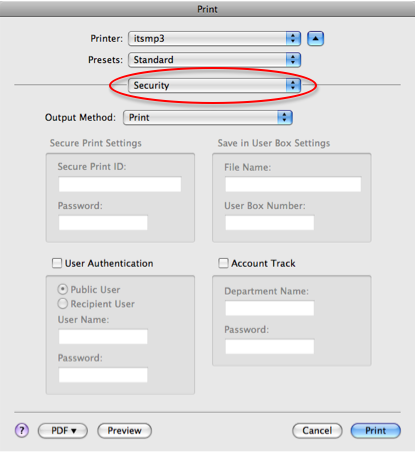
- For other models, please refer to user manual.

