You may be asked to log out of all devices associated with your Office 365 account, in order to prevent or resolve an issue with your access or licenses.
Procedures:
- Please visit https://account.activedirectory.windowsazure.com/, and login with your EdUHK email address.
- In the upper right corner, click the Account icon (this may display as your profile image), and then click Profile.
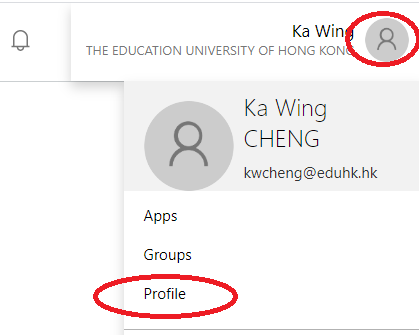
- On the Profile page, click the Sign Out Everywhere link.
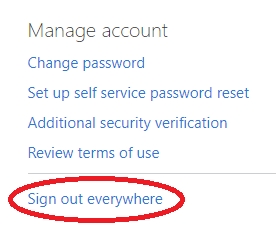
- Click Yes to confirm.
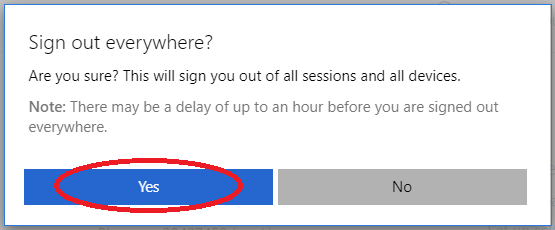
After completing these steps, all websites and software logged into your Office 365 account will be logged out.
To continue using them, just login again when prompted.

