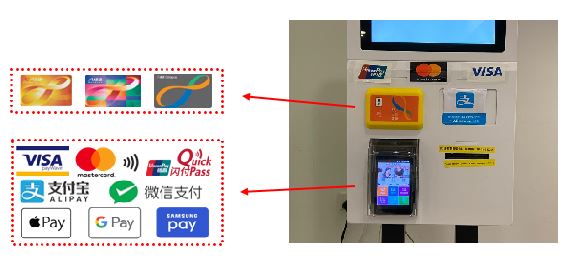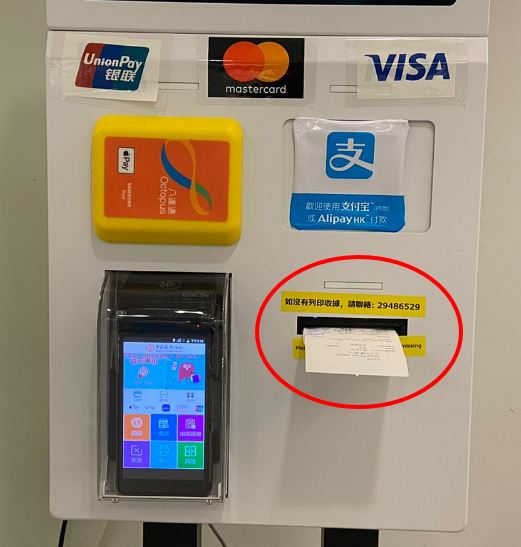Octopus Payment Machine (OPM)
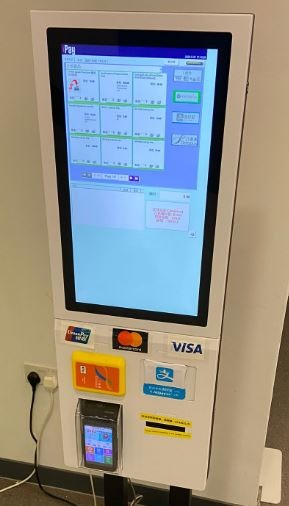
Note: The Online Payment Portal (OPP) that supports Alipay, AlipayHK, WeChat Pay and credit cards was launched in Jan 2025. Starting from 1 Sep 2025, hostel-related fees are no longer accepted at the on-campus Octopus Payment Machines. Students can settle these fees through the OPP. Additionally, OPP also supports the top-up of EdUHK GenAI credits and print quotas for students. Please see the Online Payment Portal webpage for more information. |
Octopus Payment Machine (OPM) is set up for making payments. Students can use OPM to buy print quota for network printing and hall activities fees.
When it was first set up, OPM supported payments by Octopus only. In 2019, the service was enhanced to accept some other popular payment methods as well. The following are the payment methods currently supported by OPM:
- Octopus
- Visa payWave
- Mastercard contactless
- UnionPay QuickPass
- Alipay
- WeChat Pay
- Apple Pay
- Google Pay
- Samsung Pay
(Note: The maximum amount of one single transaction is $1,000.)
For adding print quota, it is a two-step procedure. Firstly, user pays at the OPM using one of the supported payment methods, and then scan the QR Code on the receipt by using his/her own mobile device to complete the process. For details on how to buy print quota using OPM, please refer to "How to buy print quota using OPM?" described below.
There are five OPMs located at different locations:
Tai Po Campus- Block B2, G/F
- Learning Commons, Block C (near Room C-LP-25)
- Block D3, G/F
- Outside Room G02 on G/F
- Learning Commons, NP-401
How to buy print quota using OPM?
Step 1. Select Quantity (QTY) of print quota to be added (min. $10, and multiples of $10 can be selected)
Step 2. Select your payment method on the screen Step 3. Collect the receipt Step 4. Scan the QR code on the receipt by using your own device
Step 5. Login with your Student Account to complete the process
|