There are situations that you would like to call back a message which has been sent. For instance, when you find a typing mistake in a message just after you have sent it out, you may not want the recipient(s) read it or you may want to make a correction. In that case, the recall/replace function in Outlook could help. However, please note that you can recall/replace a message only if the recipient(s) are EdUHK staff and the message has not been read. To recall/replace a message, follow the steps:
Procedures:
- Go to Sent Items.
- Open the message you want to recall or replace.
- From the ribbon bar, under the "Message" session, click the Actions menu and choose Recall This Message....
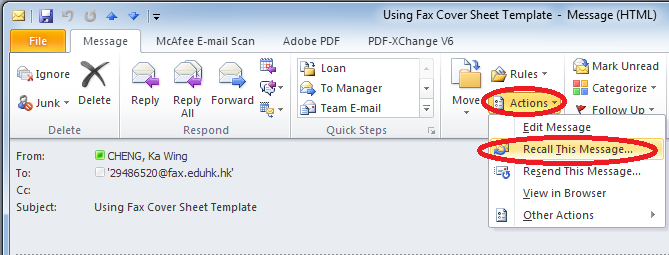
- To recall the message, click Delete unread copies of this message. To replace the message with another, click Delete unread copies and replace with a new message, click OK, and then type a new message.
- To be notified about the success of the recall or replacement for each recipient, select the Tell me if recall succeeds or fails for each recipient check box.
Note: To replace a message, you must send a new one. If you do not send the new item, the original message is still recalled.

